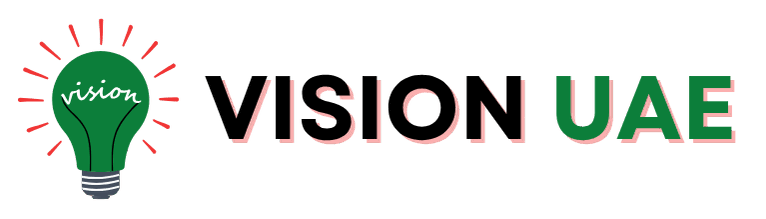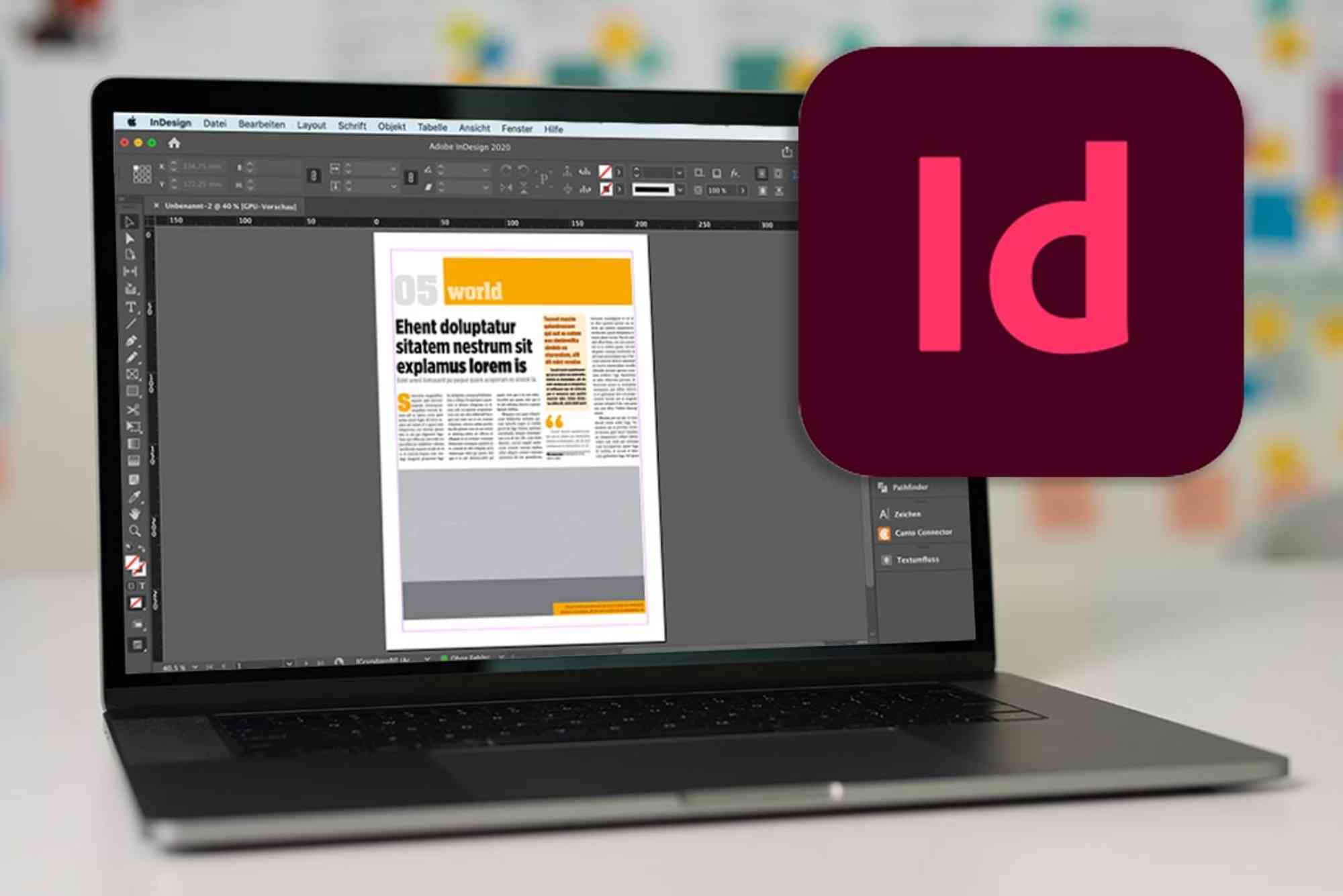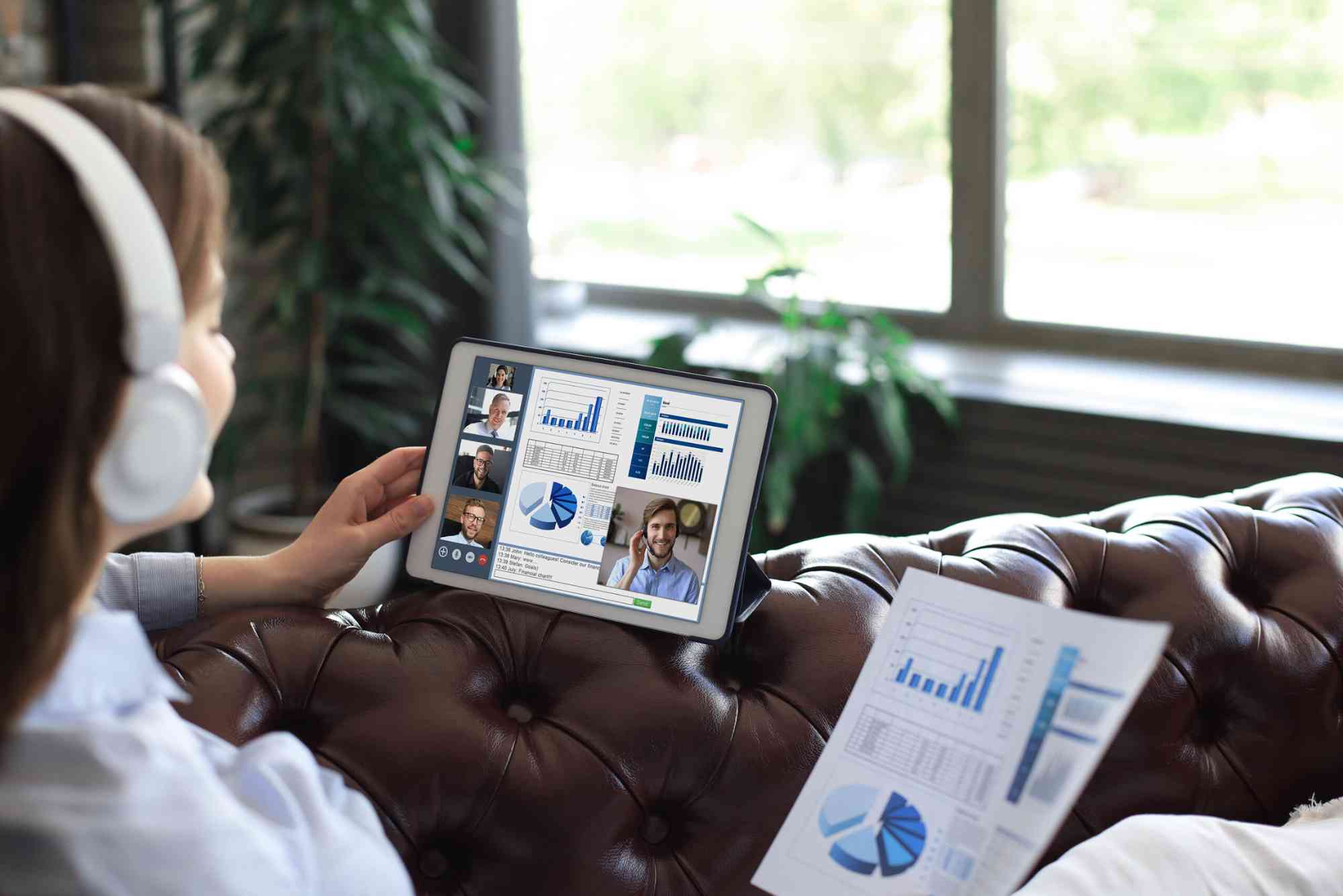Everything About Adobe InDesign Software for Beginners
If you’re new to the world of graphic design and publishing, you’ve likely heard the name Adobe InDesign. It’s a cornerstone tool in the design industry, especially for professionals working with print and digital layouts. But what exactly makes InDesign so powerful? This comprehensive guide covers everything about InDesign software—from what it is and how it works, to why it’s essential for any beginner aiming to create visually appealing and professional layouts.
Whether you’re a student, freelancer, or aspiring designer, understanding how to use InDesign will give you a major advantage. This article will break down the features, uses, setup tips, and common beginner questions, all explained clearly and without the fluff. Let’s get started.
What Is Adobe InDesign Software?
Adobe InDesign is a desktop publishing software developed by Adobe Inc. It’s widely used for designing layouts for print and digital media. With it, you can create anything from books, magazines, and brochures to digital PDFs and interactive eBooks. What sets InDesign apart is its precision and flexibility. Unlike basic word processors or image editors, InDesign offers advanced layout tools that are essential for high-quality publishing.
The software is part of Adobe Creative Cloud, which means it integrates seamlessly with tools like Photoshop and Illustrator. This makes InDesign ideal for professional workflows and collaborative design projects.
Why Beginners Should Learn About InDesign Software
If you’re serious about entering the design world, learning InDesign is a smart move. Unlike simpler tools, InDesign is built to handle complex documents and ensure consistency across long-form content. It allows users to manage everything from typography to page elements with professional-grade control.
For beginners, the learning curve might seem steep at first. However, once you grasp the basics, you’ll find it incredibly efficient and powerful. You’ll save time, avoid formatting issues, and gain the ability to produce polished work that looks like it came from a professional studio.
Key Features You Need to Know About InDesign Software
Page Layout Precision
InDesign offers precise control over page dimensions, margins, and columns. You can set master pages to maintain consistency across your entire project, making it easier to manage large documents like books or catalogs.
Typography Tools
Typography is central to good design, and InDesign excels here. It allows you to use custom fonts, adjust kerning, leading, and tracking, and even wrap text around images effortlessly. Paragraph styles and character styles can also be saved and reused throughout your design.
Image and Object Management
InDesign lets you import high-resolution images and vector files. It doesn’t embed them directly, which keeps your document size low. You can resize, crop, and place images exactly where you want them using alignment and snapping tools.
Integration with Adobe Creative Cloud
InDesign integrates smoothly with Photoshop and Illustrator. For example, you can edit an image in Photoshop and see those changes update in real time inside your InDesign project. This interconnected ecosystem boosts productivity and creative freedom.
Interactive PDFs and Digital Publishing
One of the modern strengths of InDesign is its digital publishing capabilities. You can add interactive elements like buttons, hyperlinks, and embedded videos into your PDFs or eBooks. This makes your designs not only beautiful but also functional in digital formats.
How to Get Started with InDesign as a Beginner
Starting out with InDesign may seem daunting, but with the right steps, you’ll be designing with confidence in no time.
Download and Install
First, you’ll need a Creative Cloud subscription. Once you’ve subscribed, you can download InDesign directly from Adobe’s website. Installation is straightforward, and updates are automatically managed by Creative Cloud.
Learn the Interface
Spend time familiarizing yourself with the workspace. You’ll see panels on the right for layers, colors, and properties, while the toolbar is typically on the left. The center area is your canvas, and the control bar at the top changes based on what you’ve selected.
Create Your First Document
Start by opening a new file. Choose preset sizes like A4 or Letter, or create custom dimensions. Set your margins, columns, and bleeds if needed. This initial setup ensures a cleaner design process.
Add Text and Images
Use the Text tool to draw a text box and type in your content. For images, go to File > Place and select your image file. InDesign lets you drag the image into place and resize it while maintaining the aspect ratio.
Save and Export
Once your project is ready, you can export it in various formats. For print, use PDF Print. For digital or interactive versions, choose PDF Interactive. InDesign also supports EPUB export for eBooks.
Common Mistakes to Avoid as a Beginner
It’s easy to fall into some common traps when learning InDesign. One is relying too much on manual adjustments instead of using paragraph and character styles. Another is not linking image files correctly, which can cause missing links and low-quality output.
Also, avoid working without grids and guides. These tools help keep your layout clean and aligned. Lastly, remember to proofread and preview your document before exporting.
Real-World Uses of InDesign Software
InDesign isn’t just for magazines. Here are some ways it’s used across industries:
- Publishing: Books, newspapers, and magazines
- Marketing: Flyers, brochures, and product catalogs
- Education: Study guides and course materials
- Digital Media: Interactive PDFs, eBooks, and newsletters
- Corporate: Annual reports, pitch decks, and branded documents
The versatility of InDesign makes it valuable not only for designers but also for marketers, educators, and business professionals.
Tips to Speed Up Your Workflow
Once you’re comfortable with the basics, there are several tricks to work faster. Use keyboard shortcuts for common tasks. Create master pages for shared elements like headers and footers. Set up paragraph and object styles early to apply consistent formatting in one click.
Also, explore libraries to store reusable design assets. Adobe InDesign Libraries let you drag and drop your most-used graphics, colors, and templates into any new project.
Troubleshooting and Learning Resources
Getting stuck is part of learning. Adobe’s official help pages are excellent, but forums like Adobe Support Community and YouTube tutorials can provide visual guidance. Sites like LinkedIn Learning and Skillshare also offer beginner-friendly courses.
If you encounter performance issues, check that your system meets the minimum hardware requirements. You might also need to optimize your display settings or allocate more memory to InDesign through Preferences.
Ready to Start Designing?
Adobe InDesign is a powerful tool once you get the hang of it. Understanding the basics, mastering the tools, and applying smart design principles will set you apart. Whether you’re creating a personal project or professional publication, learning about InDesign software opens a world of creative possibilities.
Don’t be discouraged by the initial complexity. Take small steps, practice regularly, and explore the features as you grow. Want to dive deeper into layout design? Start your first InDesign project today and turn your ideas into polished visuals.
FAQs
What is Adobe InDesign used for?
InDesign is primarily used for creating and designing layouts for print and digital content like books, brochures, magazines, and interactive PDFs.
Is Adobe InDesign beginner-friendly?
It may seem complex at first, but with tutorials and practice, beginners can quickly learn the basics and create professional-looking designs.
How is InDesign different from Photoshop?
Photoshop focuses on image editing, while InDesign is for layout and publishing. InDesign handles text and multi-page documents better than Photoshop.
Can I use InDesign without an Adobe subscription?
No, InDesign requires a Creative Cloud subscription. Adobe offers monthly and yearly plans, including student discounts.
What file formats does InDesign support?
InDesign can export to PDF, EPUB, JPEG, and other formats. It also supports importing files like AI, PSD, and JPEG.
Do professionals still use InDesign?
Yes, InDesign remains an industry standard for publishers, designers, and marketers around the world. Its advanced layout tools are unmatched for long-form and print media.