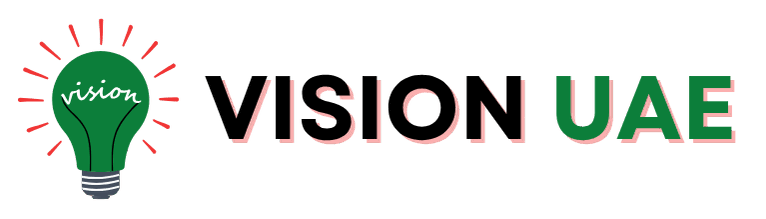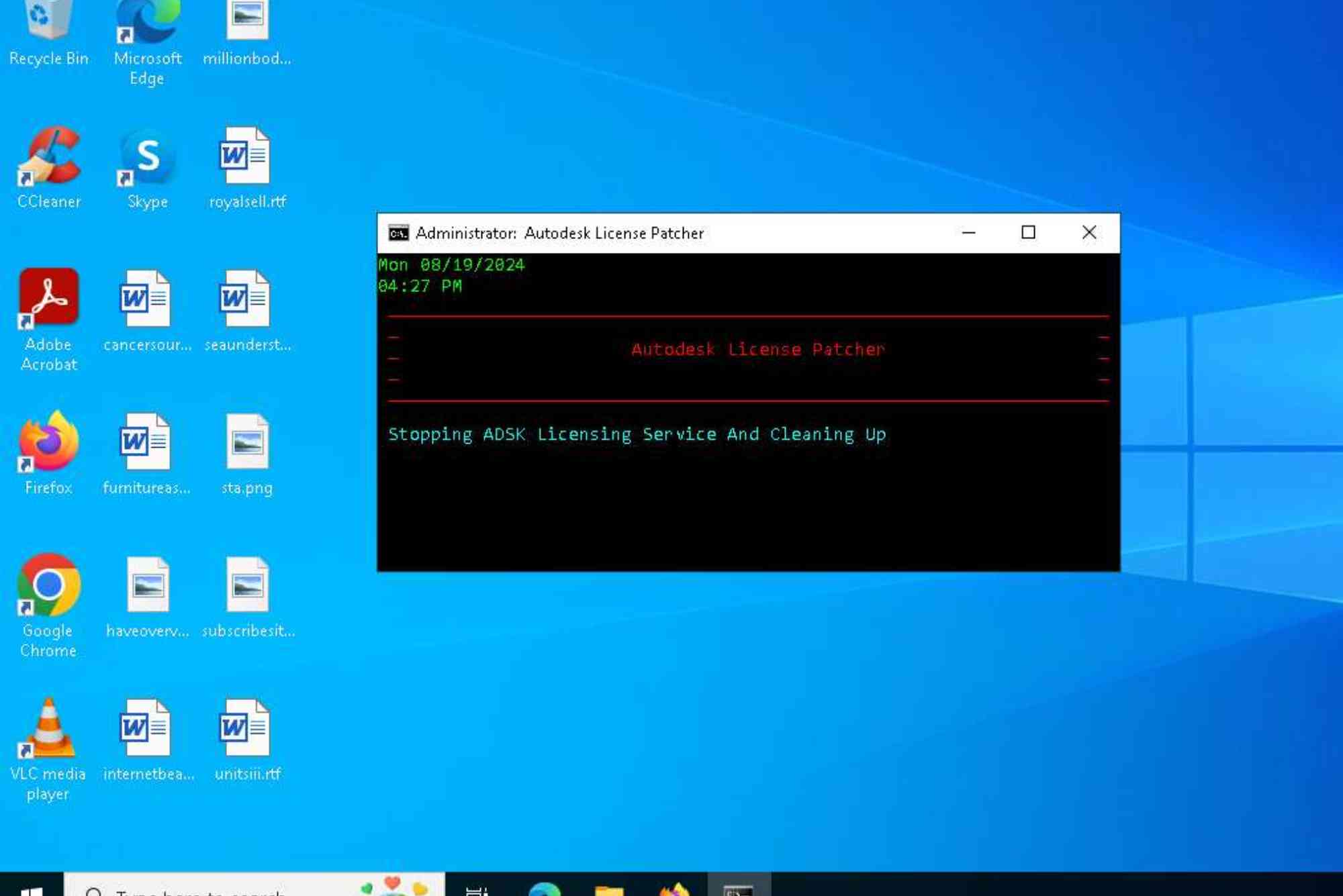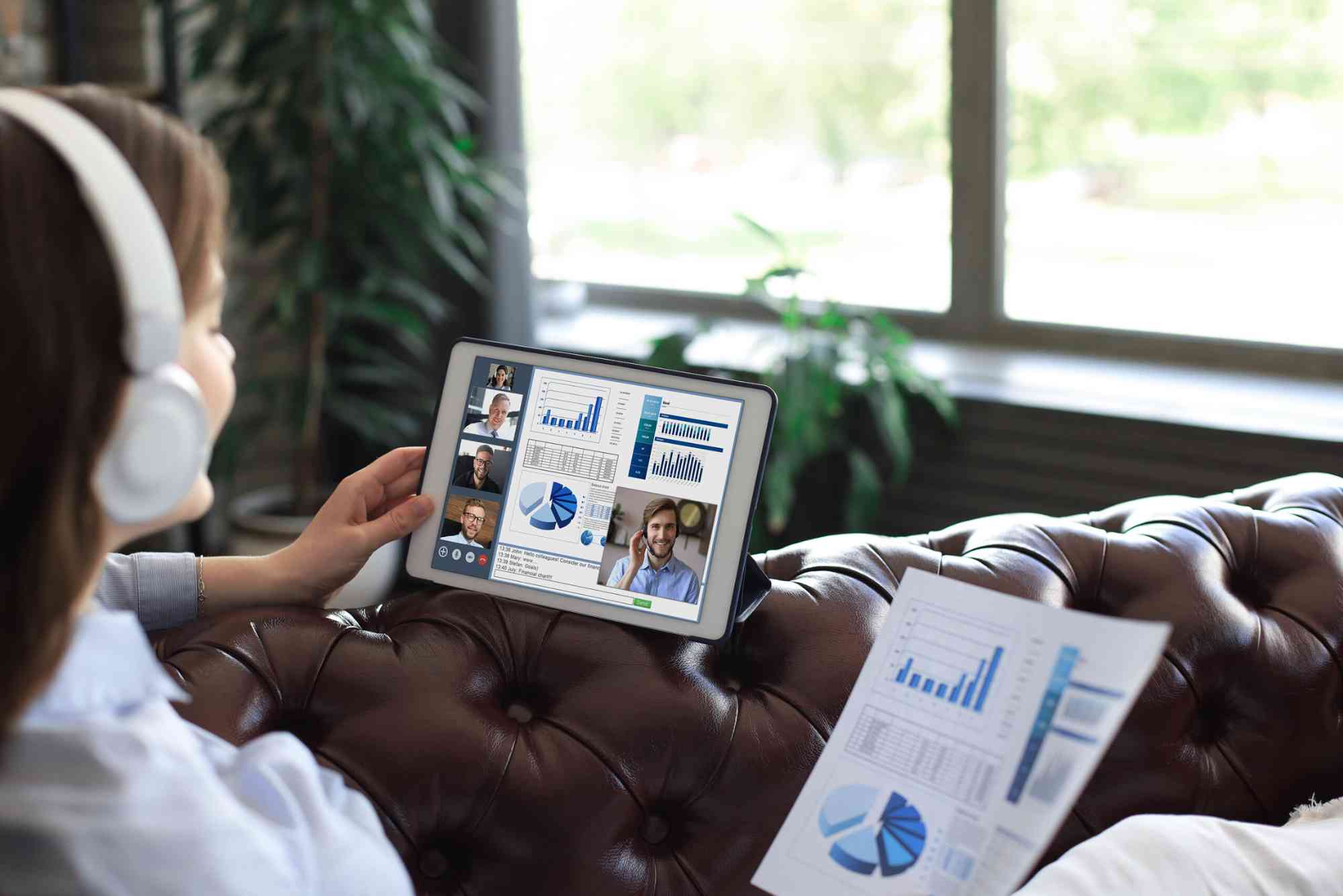How to Safely Uninstall Autodesk License Service X64 5.1.4
Autodesk products are widely used across various industries, from architecture and engineering to design and construction. However, one component that often confuses users is the Autodesk License Service X64 5.1.4. This service is responsible for handling software licenses for Autodesk applications. While it’s crucial for the initial functioning of the software, many users find it unnecessary after uninstalling Autodesk applications or during troubleshooting. If you’re facing performance issues, permission errors, or simply wish to clean up your system, learning how to perform a safe Autodesk License Service X64 5.1.4 uninstall is essential.
In this guide, you’ll learn step-by-step how to remove this service securely, avoid common pitfalls, and understand why this service might remain on your system even after removing Autodesk products.
Why You Might Want to Uninstall Autodesk License Service X64 5.1.4
Autodesk License Service X64 5.1.4 is a background process that manages Autodesk software licensing. It ensures that the installed software complies with licensing agreements. But what if you no longer use any Autodesk product? Or perhaps you’ve switched to a different version or you’re troubleshooting a conflict with system resources? In these scenarios, the service can become unnecessary. Worse, it might continue to run in the background, consume resources, or interfere with other installations.
Moreover, some users report issues like failed Autodesk installations due to leftover licensing files. Uninstalling this component properly can help clear these conflicts.
Is It Safe to Uninstall Autodesk License Service X64 5.1.4?
Yes, it is safe to uninstall the Autodesk License Service X64 5.1.4—provided you no longer use Autodesk software that depends on it. Before proceeding, it’s wise to confirm that no Autodesk application on your machine requires the service to function. If you’re planning to reinstall a newer version of the software, removing the old service may even help resolve installation errors.
However, removing it while Autodesk software is still installed can result in license verification failures. That’s why this process should be done carefully and intentionally.
Backup Before You Begin
Before performing the Autodesk License Service X64 5.1.4 uninstall process, make sure to create a restore point. This way, if anything goes wrong or if you accidentally remove critical components, you can revert your system to a previous state.
To create a restore point, open the Start menu and type “Create a restore point.” In the System Properties window, click on “Create,” name your restore point, and follow the on-screen instructions.
Step-by-Step Guide to Uninstall Autodesk License Service X64 5.1.4
Close All Autodesk Applications
First, make sure no Autodesk applications are running. Right-click your taskbar and open Task Manager. Look for any Autodesk-related tasks and end them. This ensures there are no background processes interfering with the uninstall process.
Check Installed Programs
Go to the Control Panel and navigate to “Programs and Features.” Look for Autodesk License Service X64 5.1.4 in the list. If it appears, right-click and select “Uninstall.”
However, not all users will see it listed. If that’s the case, you may need to manually remove it through the command line or remove residual files.
Use the Autodesk Uninstall Tool (if available)
Autodesk provides a specialized uninstall tool in some software suites. If you have access to it, this is the safest and most efficient method. Launch the tool, select Autodesk License Service X64 5.1.4, and proceed with uninstallation.
Remove Manually Using Command Prompt
If the Control Panel method fails, you can remove the service manually.
- Run Command Prompt as Administrator
- Type:
sc delete AdskLicensingService
This command will remove the licensing service from your Windows Services list.
Next, remove residual files:
Navigate to the following directory:C:\Program Files (x86)\Common Files\Autodesk Shared\AdskLicensing
Delete the folder named AdskLicensing. This removes the core files of the Autodesk License Service X64 5.1.4.
Clean Registry Entries (Optional and Advanced)
To fully clean your system, you may want to remove Autodesk-related entries from the Windows Registry. However, editing the registry is risky if you’re unfamiliar with it.
- Open the Registry Editor (Press Windows + R, type
regedit) - Navigate to:
HKEY_LOCAL_MACHINE\SYSTEM\CurrentControlSet\Services - Find and delete the
AdskLicensingServicekey if it exists.
Additionally, search (Ctrl + F) for “AdskLicensing” and delete any leftover keys or values related to it.
Always back up your registry before making changes.
What to Do After Uninstallation
Once you’ve removed the service, restart your system. Then, check your Task Manager and Services to ensure that the Autodesk License Service X64 5.1.4 is no longer running.
If you plan to reinstall Autodesk software, visit the official Autodesk website and download the latest version. It will install the most up-to-date license service if needed.
If you’re uninstalling Autodesk License Service X64 5.1.4 to fix a failed install, try reinstalling your Autodesk product now. The absence of outdated licensing components should prevent previously encountered issues.
Potential Issues During Uninstall
While removing the Autodesk License Service X64 5.1.4 is generally safe, there are a few common problems users might face:
Access Denied Errors: If you get an access error, try running Command Prompt in Administrator mode or using Safe Mode.
Service Still Running After Uninstall: Double-check for related background processes. Sometimes, a system reboot is necessary before changes take effect.
Corrupt Registry Entries: If the registry is already corrupted, uninstall tools might fail. Using third-party tools like CCleaner can help clean leftover entries.
Missing Uninstaller: If you cannot find an uninstall option, download and reinstall the same version of the Autodesk License Service, then attempt uninstalling again.
Should You Use Third-Party Uninstaller Tools?
There are several third-party tools that offer deep cleaning capabilities for Windows software, such as Revo Uninstaller or IObit Uninstaller. These tools can remove hidden or leftover files that Windows often misses. However, use these tools cautiously and always choose manual uninstall as your first option.
Final Thoughts on Uninstalling Autodesk License Service X64 5.1.4
Uninstalling Autodesk License Service X64 5.1.4 is a safe and useful action if you no longer need it or are facing software conflicts. Always ensure that no Autodesk software currently depends on it. The process requires patience, especially when removing files and registry entries manually. When done correctly, it can significantly improve system performance and prevent licensing issues with future installations.
If you found this guide helpful, share it with others who might be facing the same issue. For more in-depth tech guides and troubleshooting tips, bookmark our blog and subscribe for updates.
FAQs
Q: Is Autodesk License Service X64 5.1.4 necessary?
A: It is necessary only if you use Autodesk software that relies on it for license verification. If you’ve uninstalled all Autodesk products, it’s safe to remove.
Q: How do I know if Autodesk License Service is still running?
A: Press Ctrl + Shift + Esc to open Task Manager, go to the Services tab, and look for AdskLicensingService. If it’s listed as running, the service is active.
Q: Can I delete the Autodesk License folder manually?
A: Yes, you can manually delete the folder at C:\Program Files (x86)\Common Files\Autodesk Shared\AdskLicensing, but ensure the service is stopped first.
Q: What happens if I uninstall Autodesk License Service and still use AutoCAD or Revit?
A: You may face license errors or application crashes. Reinstalling the service or Autodesk software will be necessary to restore functionality.
Q: Do I need to uninstall the license service before updating Autodesk products?
A: It depends. Most Autodesk installers update the license service automatically. However, uninstalling old versions can help avoid conflicts.